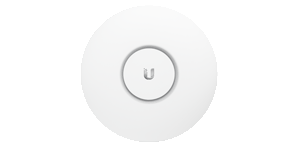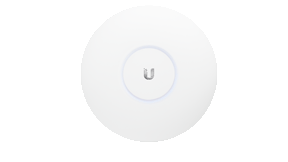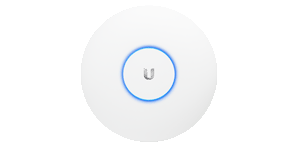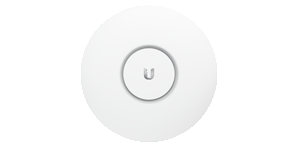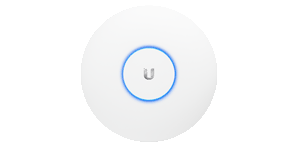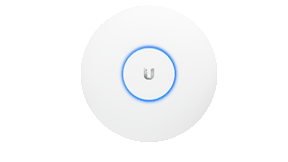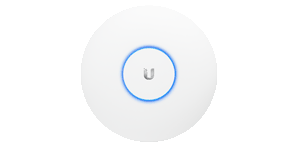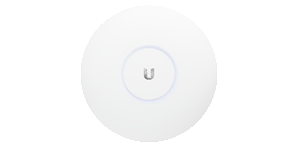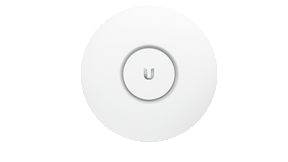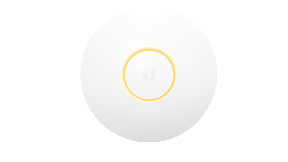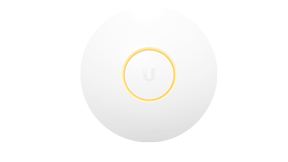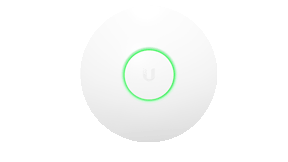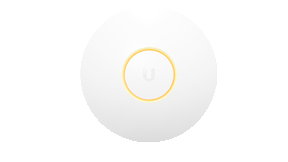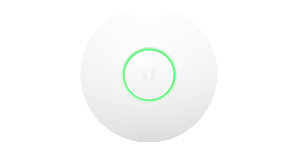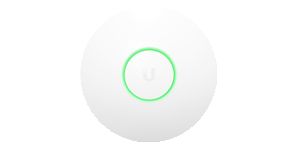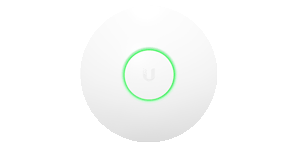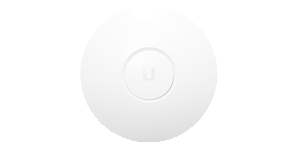UniFi - UniFi 장비의 LED 컬러패턴은 무엇을 나타내는가?¶
download at 2017-10-13T20:12:40Z origin
Overview
이 문서는 UniFi 장비의 상태 LED 패턴을 바탕으로 다른 상태를 서술합니다.
Table of Contents
Access Points, Security Gateways, Switches and Cloud Keys
UAP 2세대 부터는 파란색과 흰색 LED를 사용합니다. USG, 스위치와 Cloud key는 같은 아래 테이블의 파란색과 흰색 LED 패턴을 사용합니다. 기존의 UAP는 황색과 초록색의 LED를 사용하며 해당 정보는 기존 정보 섹션 을 참고하세요. 일부 제품(PoE 어댑터 등)은 LED 패턴을 사용하지 않을수도 있습니다.
흰색, 파란색 LED
흰색과 파란색 LED는 다음 모델에 적용됩니다:
| Access Points | UAP-PRO, UAP-Outdoor+, UAP-AC, UAP-AC-OD, UAP-IW, UAP-AC-LITE, UAP-AC-LR, UAP-AC-PRO, UAP-AC-HD, UAP-AC-EDU |
| Routing & Switching | Cloud Key: UC-CK Security Gateways: USG, USG-PRO-4 Switches: US‑24‑250W, US‑24‑500W, US‑48‑500W, US‑48‑750W, US‑24, US‑48, US‑8, US‑8‑60W, US‑8‑150W, US‑16‑150W, US‑16‑XG |
| Device Activity | LED Pattern |
Initializing AP is Booting |
Flashing White / Off Every 1/2s |
Factory Defaults AP is Awaiting Adoption |
Steady White |
Adopted AP is Broadcasting SSIDs;
Normal Operating Mode
|
Steady Blue |
Initialization Error A12 Power Cycle AP and Contact Support if Recurring |
Strobing White / Off |
Firmware Upgrade AP is Busy with Upgrade
DO NOT INTERRUPT!
|
Quickly Flashing White / Blue |
Isolated AP Lost Network Connectivity,
Searching for Wireless Uplink
|
Blue and Flashing Off Every 5s |
Locating The AP Locate Feature was Activated in Controller or the UniFi AC EasySetup App |
Rapid Flashing Blue / Off |
TFTP Mode The device is in TFTP mode, which is triggered by holding the reset button before applying power, then continuing to hold reset until this White/Blue/Off/repeat sequence is seen. If this is not intentional, check and see if the reset button is jammed, it should click when pushed. |
Flashing White-Blue-Off |
Device Offline Verify Power, POE and Ethernet Cable |
LED Off |
황색과 초록색 LED
적용 모델: UAP, UAP-LR, UAP-Outdoor5.
| Device Activity | LED Pattern |
Initializing AP is Booting |
Flashing Amber / Off Every 1/2s |
Factory Defaults AP is Awaiting Adoption |
Steady Amber |
Adopted AP is Broadcasting SSIDs;
Normal Operating Mode
|
Steady Green |
Initialization Error A12 Power Cycle AP and Contact Support if Recurring |
Strobing Amber / Off |
Firmware Upgrade AP is Busy with Upgrade
DO NOT INTERRUPT!
|
Quickly Flashing Amber / Green |
Isolated AP Lost Network Connectivity,
Searching for Wireless Uplink
|
Green and Flashing Off Every 5s |
Locating The AP Locate Feature was Activated in Controller or the UniFi AC EasySetup App |
Rapid Flashing Green / Off |
Device Offline Verify Power, POE and Ethernet Cable |
LED Off |
포트
다양한 UniFi 시큐리티 게이트웨이와 UniFi 스위치는 다양한 타입, 포트위 위치와 갯수를 가집니다. 그러므로 본인의 모델에 맞는 가이드를 참조하십시오.
콘솔 포트의 오른쪽 LED:
- LED Off: Power Off
- LED Green: Power On
속도/링크/Act (콘솔을 제외한 오른쪽 LED 포트):
- LED Off: No Link
- LED Amber: Link Established at 10/100 Mbps
- LED Flashing Amber: Link Activity at 10/100 Mbps
- LED Green: Link Established at 1000 Mbps
- LED Flashing Green: Link Activity at 1000 Mbps
PoE (가능한 장비의 왼쪽 포트의 LED):
- LED Off: No PoE
- LED Amber: IEEE 802.3af/802.3at
- LED Green: 24V Passive
SFP (적용 가능한 장비):
- LED Off: No Link
- LED Green: Link Established at 1 Gbps
- LED Flashing Green: Link activity at 1 Gbps
퀵스타트 가이드의 5페이지와 6페이지 사이의 하드웨어 Overview 섹션에서 각 포트의 LED 정보를 확인하십시오. USG와 스위치 제품 페이지의 하단의 QSG 정보를 찾을 수 있습니다. UniFi Product page 문서의 Routing & Switching 섹션을 참조하십시오.
PoE 어댑터
PoE 어댑터의 LED는 해석하기 쉽습니다:
LED 꺼짐 - PoE is Off
LED 켜져있음 - PoE 올바르게 동작중
LED 깜빡임- 설정모드가 아니라 연결이 되지 않았거나 케이블에 문제가 있습니다.